Argentum IT LLC Blog
Tip of the Week: No Internet? You Can Still View Cached Web Pages in Chrome
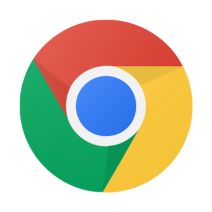 Have you ever been browsing the Internet, only to lose your connection and be stuck without access to an article mid-sentence? This is a common dilemma for the average PC user that uses an unstable WiFi connection. Thankfully, so long as you aren’t viewing a constantly updating page like Facebook, you have the option to view your browser’s cached pages. Here’s how you can do it in Google Chrome.
Have you ever been browsing the Internet, only to lose your connection and be stuck without access to an article mid-sentence? This is a common dilemma for the average PC user that uses an unstable WiFi connection. Thankfully, so long as you aren’t viewing a constantly updating page like Facebook, you have the option to view your browser’s cached pages. Here’s how you can do it in Google Chrome.
What is Caching?
If this term isn’t ringing a bell, all you need to know is that it’s basically a component that stores data so that you can view it faster in the future. The main goal of this is to drastically reduce the amount of bandwidth and processing required to deliver the content of the web page to the viewer, ultimately making it a much smoother experience.
Loading Cached Chrome Pages
You want to use the cache to your advantage to view pages while you’re offline. Since Chrome doesn’t automatically enable this feature, you have to activate it yourself. To do so, type chrome://flags into the search bar.
![]()
After reading the slightly humorous tidbit about these add-ons being experimental, locate the feature called Enable Show Saved Copy Button. If you aren’t using the latest version of Chrome, try looking for Enable Offline Load Stale Button.

Select Enable from the dropdown menu. You’ll then be prompted to restart Chrome. The next time you visit a web page while you’re offline, so long as you have previously visited the page, you can load the cached version of it. All you need to do is click on the blue button labeled Show Saved Copy.
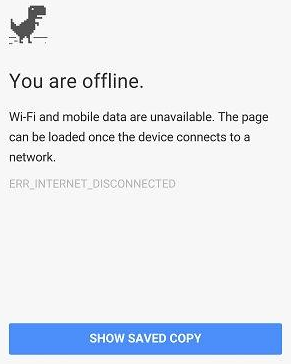
Keep in mind that due to the nature of website caching, you won’t be able to see any updates made to the page since you last visited it. This is the one true downfall of offline viewing. However, this is most useful if you are trying to finish reading an article where you won’t have Internet access.
At Argentum IT, we’re all about providing quality tips that help you better understand and operate the technology you work with on a daily basis. Subscribe at the top of the blog to enjoy Argentum IT’s future IT and business tips.

Comments