Argentum IT LLC Blog
Tip of the Week: Windows 10’s Default Settings May Invade Your Privacy, Here’s How to Change It
 For all of you who have Windows 10, you probably have realized that it is, without a doubt, one of the most refined versions of the Windows operating system released by Microsoft in recent years. In a way, it takes the best aspects of Windows 7, combines them with the metro menu from Windows 8, and adds several great new features that improve the user experience. However, not all is well for Windows 10; many users are concerned with some of Windows 10’s questionable data collection policies.
For all of you who have Windows 10, you probably have realized that it is, without a doubt, one of the most refined versions of the Windows operating system released by Microsoft in recent years. In a way, it takes the best aspects of Windows 7, combines them with the metro menu from Windows 8, and adds several great new features that improve the user experience. However, not all is well for Windows 10; many users are concerned with some of Windows 10’s questionable data collection policies.
As most of you are probably aware, government agencies clearly don’t need the help of Microsoft’s products to collect information. In fact, many users of Google solutions like Gmail and Google Drive have surely already been exposed to data collection. Despite this, many privacy advocates have some major concerns, many of which are completely founded. Here are three of the default settings of Windows 10 that arguably violate user privacy.
Advertising ID
One pet peeve of some Windows 10 users is the advertising ID function. Each user is automatically assigned an ID which is tied to the user’s email address. Windows 10 collects data about the user and uses this information to customize advertisements that might show themselves while browsing the Internet.
Cortana
Due to the nature of Cortana, it needs access to various essential data in orderto deliver the services it’s meant for. Still, it collects far more than what she needs to. In order to replicate the experience of having a personal assistant, Microsoft has Cortana collect as much as it can in order to provide the best user experience. This presents privacy issues for some, but they’re likely no more intrusive than Cortana’s competitors: Siri and Google Now.
Windows Modern Apps
At the heart of this privacy conflict is the use of Windows Modern and Universal Apps. Each of these apps is capable of collecting your location, just like the Windows 8.1 versions did. Ultimately, though, it’s the way that these apps report this information to Microsoft’s servers that’s causing so much trouble for users. For example, when using the very useful OneNote app, the content of the notes are synced with the Microsoft servers.
While many users are more than willing to sacrifice some of their privacy in return for better services, others aren’t so liberal when it comes to their computing information. The fact that Windows 10’s default privacy policy deliberately collects and shares information with Microsoft’s partners seems almost criminal to privacy advocates. Still, there are ways you can mitigate the amount of information that you share with Microsoft, but at the cost of some of Windows 10’s more dynamic features.
First, you need to access the privacy menu, which can be found in the start menu. Simply open the start menu, then click on Settings and select Privacy from the pop-up.
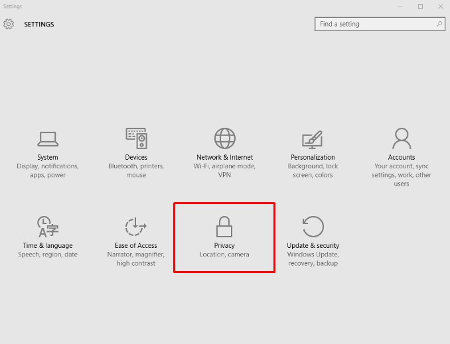
If there’s one thing to be said about Windows 10, it’s that there are a ton of options. All of the above settings offer increased performance capabilities, at the expense of the user’s privacy. The first suggestion we have, if you feel as if Microsoft doesn’t need to know every movement you make on your home PC, is to disable the targeted advertising ID.
Next, you can turn off SmartScreen Filter to keep Windows Store from syphoning links to Store items. Some users will want to leave this feature on, but turn off the others. For instance, “Send Microsoft info about how I write,” is a fancy way of saying “keylogger.” Despite its uses being directly linked to Cortana’s functionality, it’s still somewhat intimidating.
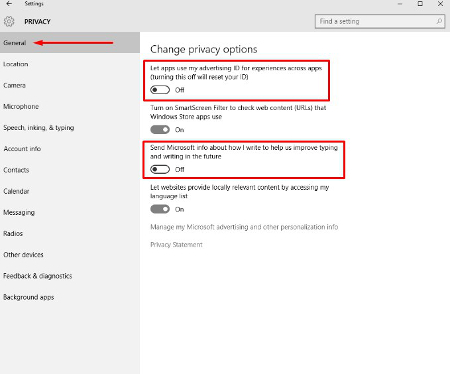
Click on Location and you’ll be taken to a list of applications that collect information about your location. Services like weather, traffic, news, and Cortana all collect this data and use it to provide relevant information to the user. This only offers a minor convenience while on a desktop computer, but either way, turning off mobile applications that don’t need your location is better overall for your privacy.
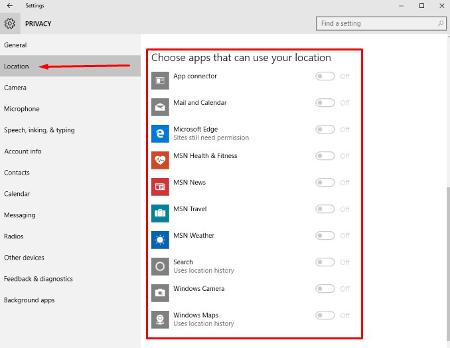
It is best to leave your Camera and Microphone options toggled on if you want to use Skype or another video communications application.
Moving on, the next tab is Speech, inking & typing. Once again, these options are primarily used by Cortana to enhance the user experience. Granted, if you choose not to use Cortana, you can tell Windows 10 to stop getting to know you. However, doing so will prevent many Windows Store-based apps from collecting your account info, which makes it practically impossible to turn off this option.
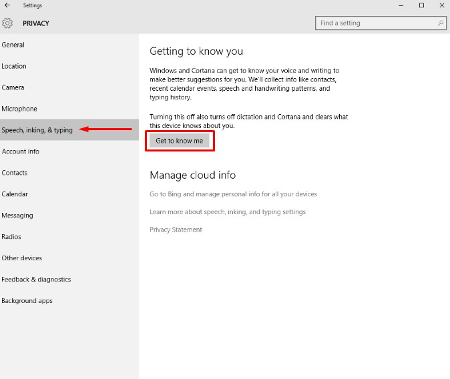
Considering how important privacy is, especially thanks to our “always online” society, many users of Windows 10 are willing to sacrifice some of the operating system’s interactive features to keep their personal information personal. Argentum IT understands the importance of the security of your personal information, and your business’s mission-critical data. Give us a call today to learn more about technology solutions that can protect your business’s private information.

Comments